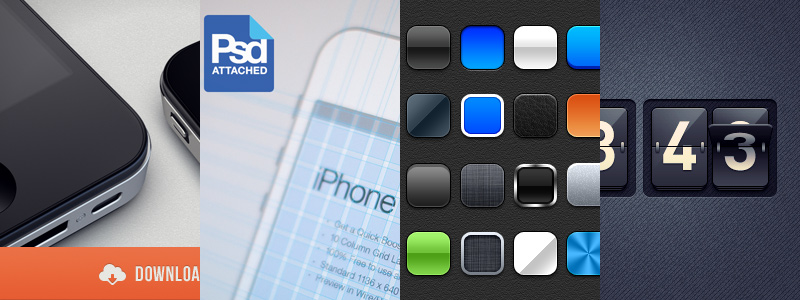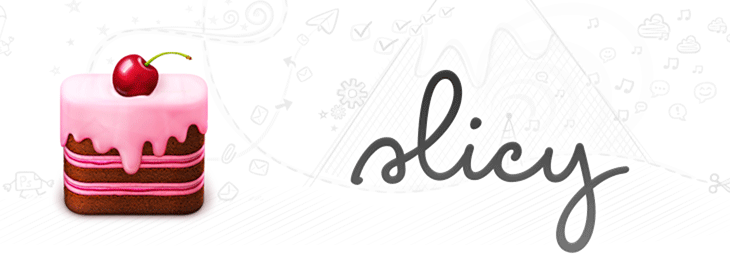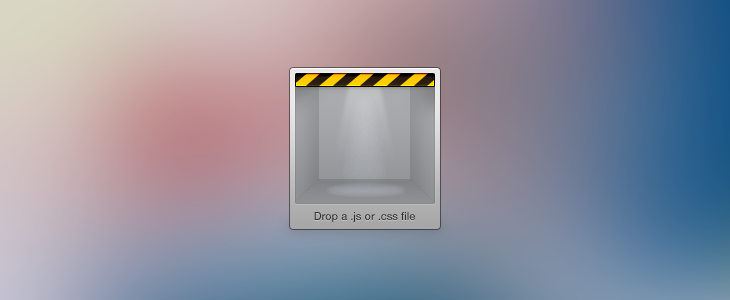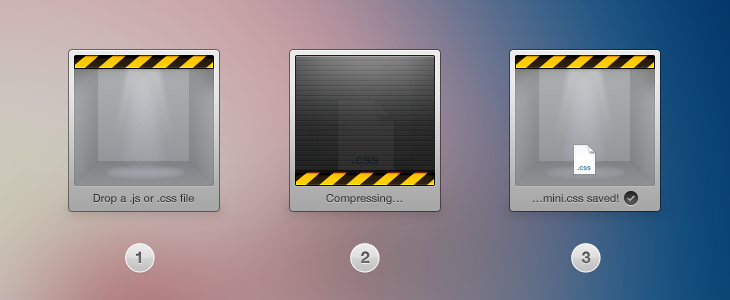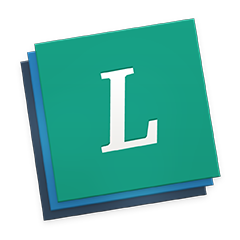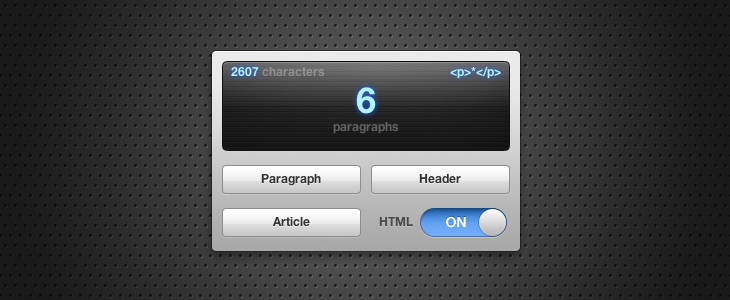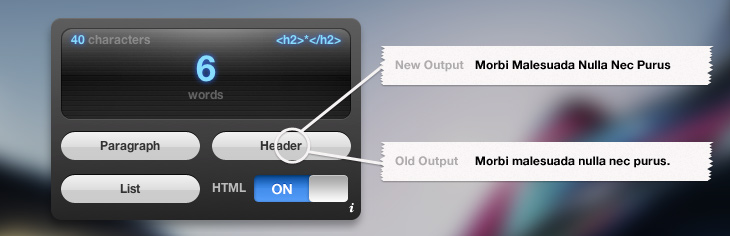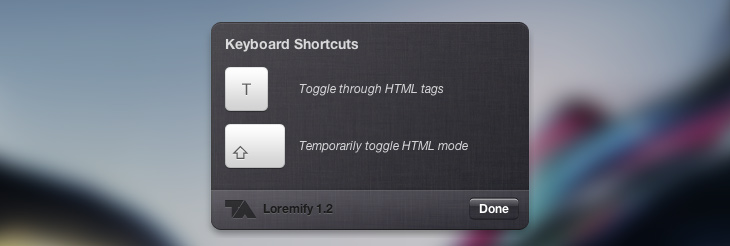Apple published the WWDC 2012 session videos—all 103 of them—last week. If you design for Mac OS X or iOS, watching just a few sessions is enough to get a grasp of all the new possibilities in Mountain Lion and iOS6 that you can take advantage of in your apps.
Note: you have to sign up as a developer (it’s free) to get access to the session videos.
iOS
What’s New in Cocoa Touch - An introduction to the most interesting news in iOS6. If you’re just going to watch one video about iOS, make it this one.
Introducing Collection Views - Remember how your developer partner used to pull his hair in frustration when you designed a grid view? Yeah, those days are over. And that’s just the beginning.
Advanced Appearance Customization in iOS - When iOS5 launched last year it introduced loads of new possibilities to skin and customize your apps. iOS6 introduces even more, and if you missed the corresponding session last year, this session includes a great recap of what’s already possible and how to cut your graphics.
Introducing Passbook, Part 1 - Get a sense of how Passbook works and how to design passes.
iOS User Interface Design - This talk is actually aimed at designers. Or at developers that try to design. Or something in between. It’s somewhat basic, but it’s a short, great and concise talk, and even an experienced designer can learn a thing or two.
iPhoto for iOS: UI Progression and Animation Design - Although nothing new is presented here, it’s an unusual and rewarding behind the scenes look at how Apple designed iPhoto for iOS. It’s an interesting clash of great problem solving and bad prioritization.
Game Technologies Kickoff - Overview of all the news in iOS6 for Game developers.
Mac OS X
What’s New in Cocoa - A quick introduction to the most interesting news in Mountain Lion.
Introducing Scene Kit - Apple apparently thought it was too much of a hassle implementing skeuomorphic designs, so they built an entirely new framework to fix that. Seriously though, this new framework looks amazing, and it will make implementing 3D elements in your app a breeze.
What’s New with Gestures - How you use and interact with gestures will change slightly in Mountain Lion, and there’s a brand new class that will help you bring Safari History-style swipes to your apps.